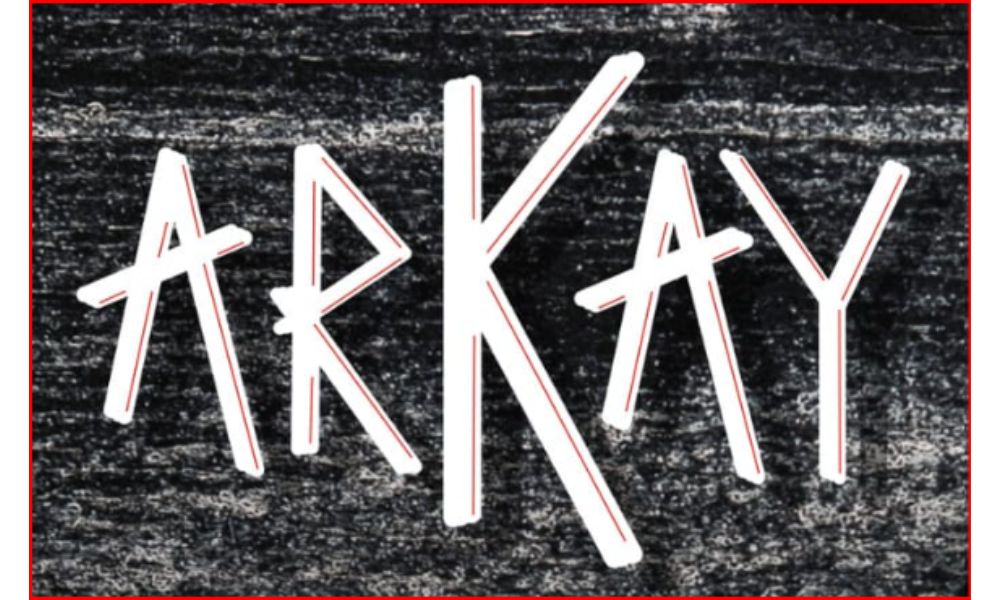NEWYou now have the option to listen to articles from Fox News!
Tablets are no longer just for entertainment and browsing. They have become digital wallets, photo albums, document repositories, and even mobile offices for many individuals. This is particularly true for Samsung Galaxy tablets, which offer robust features and device synchronization capabilities that make them incredibly convenient and unfortunately, an appealing target for criminals.
Unlike traditional computer hacks, compromising a tablet doesn’t always require advanced technical skills. Sometimes, all it takes is a convincing phishing message, a suspicious app download, or a moment of distraction in public. Once someone gains access, your stored passwords, banking apps, and private files could be at risk.
If you notice any unusual behavior or signs of compromise on your Galaxy tablet, do not ignore it. Here’s how to identify warning signs and what steps to take next.
Sign up for my FREE CyberGuy Report
Receive my top tech tips, urgent security alerts, and exclusive deals directly in your inbox. You’ll also get immediate access to my Ultimate Scam Survival Guide – free when you subscribe to my CYBERGUY.COM/NEWSLETTER
5 PHONE SETTINGS TO CHANGE RIGHT NOW FOR A SAFER SMARTPHONE
Samsung Galaxy Tablet on a table (Kurt “CyberGuy” Knutsson)
Why Samsung Galaxy tablets are targeted by hackers
Samsung Galaxy tablets can store everything from passwords and payment methods to sensitive documents. They can also serve as authentication devices for logging into other accounts. This makes them valuable not only to you but also to hackers looking for a way to infiltrate.
Unlike Apple devices, Galaxy tablets run on Android, known for its flexibility and open-source ecosystem. While this provides users with more freedom, it also exposes Galaxy tablets to greater risks. Third-party apps, less stringent app store screening, and inconsistent update practices across devices can leave Galaxy tablets vulnerable to malware and data breaches. In essence, the more integral your tablet becomes in your daily life, the more appealing it becomes to cybercriminals.
WHAT IS ARTIFICIAL INTELLIGENCE (AI)?
Common ways Galaxy tablets are compromised
Hackers do not always need sophisticated software or advanced skills to access your tablet. In many cases, they rely on user behavior and weak security settings. Here are some common entry points:
- Malicious app downloads: Downloading apps from third-party stores or even from the Google Play Store without checking reviews or permissions can introduce malware, spyware, or adware onto your device.
- Phishing links and fake websites: Clicking a link in a suspicious email or message can redirect you to a fake login page or trigger a silent download. A single click can jeopardize your credentials or install spyware.
- Public Wi-Fi traps: Using unsecured public Wi-Fi can expose your data to anyone else on the network. In some cases, hackers may even set up fake hotspots to intercept your information.
- Outdated software: Neglecting system or app updates may seem harmless, but updates often patch critical security vulnerabilities. Delaying updates gives hackers more time to exploit known weaknesses.
- Lost or unattended devices: Leaving your tablet unlocked in public or misplacing it without tracking enabled makes it easy for someone to gain access without the need for hacking.

Samsung logo on a Galaxy tablet (Kurt “CyberGuy” Knutsson)
Signs of a hacked Samsung Galaxy tablet
A hacked tablet won’t display a red alert, but it will exhibit behaviors that seem abnormal. Minor changes in performance or behavior can be early indications that something is amiss. If you observe one or more of the following issues, it’s advisable to investigate further:
- Rapid battery drain or unexplained overheating: Malware running in the background can deplete your system resources, causing your battery to drain quickly or your device to feel hot, even when not in active use.
- Unexpected appearance of strange apps: If you notice unfamiliar apps that you did not download, it could indicate that someone else installed them either manually or through malware. Avoid opening them and conduct an immediate investigation.
- Pop-ups, ads, or unusual redirects: An increase in aggressive pop-ups, full-screen ads, or random redirects in your browser may signal adware or other intrusive software lurking in your system.
- Tablet crashes, freezes, or restarts randomly: Frequent glitches or restarts can point to deeper issues with your operating system, particularly if they started suddenly. Malicious apps or corrupted files could be causing the instability.
- Unusual spikes in data usage: If your tablet starts consuming significantly more data than usual, even when idle, it may be transmitting information to a third party in the background.
- Suspicious activity on your accounts: Password reset emails, login alerts from unfamiliar locations, or new devices linked to your accounts could indicate that your tablet has been exploited as a weak link for unauthorized access.
- Unexpected calls, messages, or charges: Receiving strange texts or calls, or noticing unfamiliar charges from apps or services, could be signs that someone has gained remote access and is exploiting your device or linked payment methods.
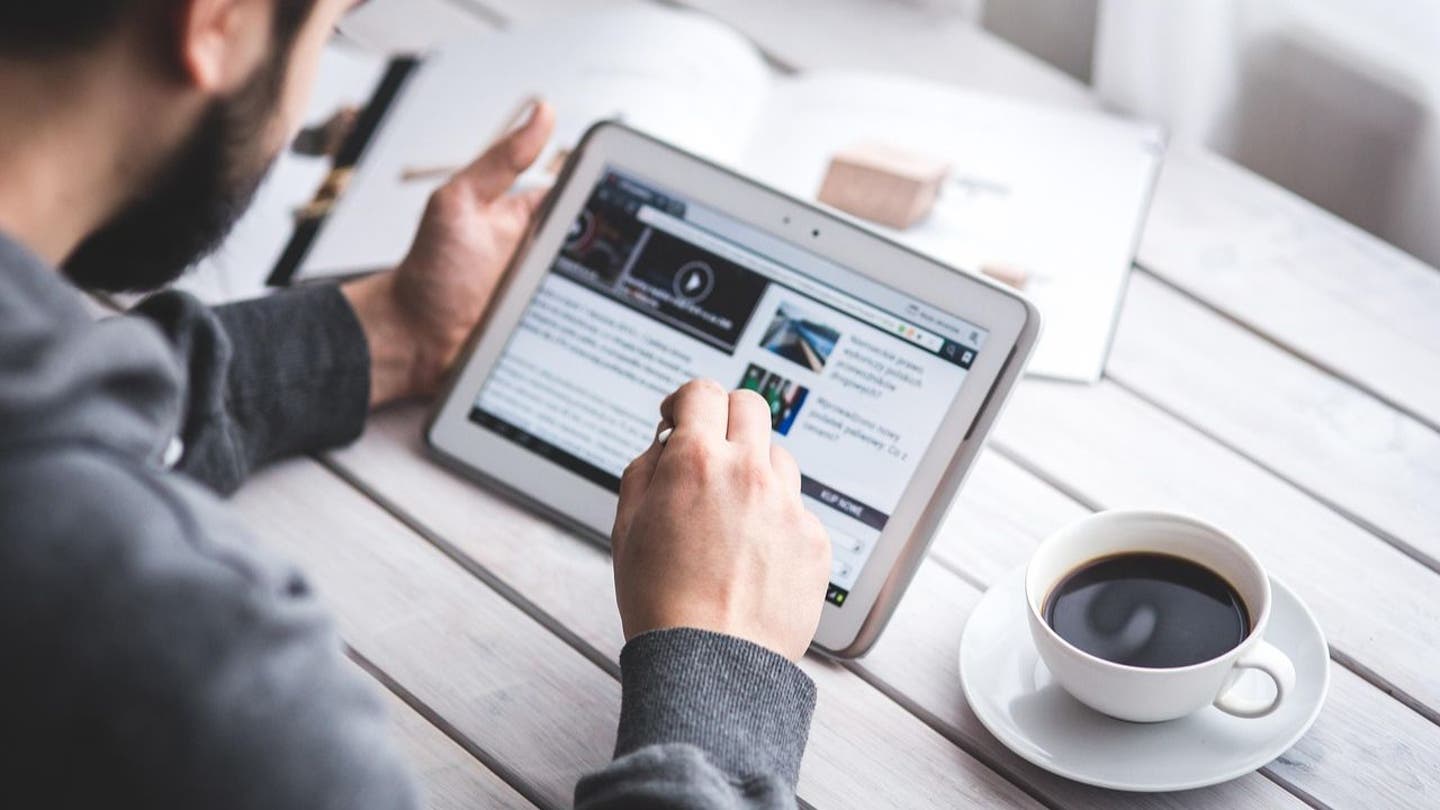
Man using Samsung Galaxy tablet (Kurt “CyberGuy” Knutsson)
Securing your Samsung Galaxy tablet after a hack
If your tablet is behaving strangely or you suspect it has been compromised, it’s crucial to take action promptly. Acting swiftly can help prevent further damage and safeguard your personal data. Here’s what you should do:
1. Use Safe Mode to identify suspicious apps
Safe Mode is a useful troubleshooting tool that disables all third-party apps, allowing you to determine if an issue is caused by a downloaded app. If problems disappear in Safe Mode, a third-party app is likely the culprit.
Enabling Safe Mode when your tablet is turned off:
- Completely power off the tablet.
- Turn it on, and when the Samsung logo appears, press and hold the Volume Down button.
- If done correctly, “Safe mode” will appear in the bottom left corner. If not, repeat the steps.
Enabling Safe Mode from the power menu (when the tablet is on):
- Press and hold the Power button and Volume Down button simultaneously, or swipe down from the top right of the screen and tap the Power icon.
- Touch and hold the “Power off” icon until the “Safe mode” icon appears.
- Tap the “Safe mode” icon to restart in Safe Mode.
- To exit Safe Mode, restart your tablet normally or swipe down to access the Safe Mode notification and tap “Turn off.”
2. Uninstall unrecognized apps from your Samsung Galaxy tablet
Review your installed apps and remove any that are unfamiliar or suspicious. Pay close attention to apps with unclear names or icons that resemble system tools but were not preloaded.
Steps to uninstall unknown apps from a Samsung Galaxy Tablet:
- Unlock your tablet and go to the Home screen.
- Swipe up from the bottom of the screen (or tap Apps) to open the App Drawer.
- Scroll through the list of apps and look for any app you do not recognize.
- Tap and hold the suspicious or unfamiliar app icon.
- In the pop-up menu, tap Uninstall.
- A confirmation message will appear; tap OK to confirm.
If “uninstall” is not an option:
Some system or preinstalled apps cannot be fully removed but can be disabled:
- Go to Settings
- Tap Apps.
- Scroll through the list and tap the app you want to remove or disable.
- Tap Uninstall or, if unavailable, tap Disable.
- Confirm when prompted.
3. Avoid clicking on pop-ups or suspicious ads and use robust antivirus software
Pop-ups and in-app ads can deceive you into clicking on fake links or downloading harmful files. Even if they appear trustworthy, refrain from clicking on them on your Samsung Galaxy tablet. Frequent pop-ups may indicate hidden adware or an app behaving maliciously. To safeguard your device, install reliable antivirus software with real-time protection. A reputable security app can scan for malware, block unsafe websites, and detect suspicious apps running in the background. It also helps eliminate hidden threats like spyware, keeping your tablet secure and operating smoothly. Following these measures enhances your privacy and provides peace of mind while browsing or using apps.
Discover the best antivirus protection winners for 2025 for your Windows, Mac, Android, and iOS devices at CyberGuy.com/LockUpYourTech
4. Check for unusual texts, calls, or changes in settings
Review your messages and call logs for any activities you did not initiate. Additionally, verify for any unusual changes in permissions, particularly for apps that access your location, contacts, camera, or microphone.
5. Monitor battery and data usage
Examine for abnormal battery or data consumption, as these could indicate the presence of malicious or misbehaving apps.
- Go to Settings > Device Care > Battery.
- Review the apps consuming the most power and data.
- If apps that are rarely used are depleting resources, they may be running in the background without your knowledge.
6. Utilize built-in Samsung security features
Employ Samsung’s built-in tools for enhanced protection. If your tablet operates on One UI 6.0 (Android 14) or later:
- Activate Auto Blocker: Navigate to Settings > Security and privacy > Auto Blocker.
- Enable Secure Folder: Create a secure, encrypted space for sensitive apps and files.
- Implement biometric authentication: Utilize fingerprint or facial recognition to secure your device.
GET FOX BUSINESS ON THE GO BY CLICKING HERE
7. Change your passwords immediately
Begin with your Samsung account, email, and banking logins, particularly if you used them on your tablet. Consider employing a password manager to generate and store strong passwords.
Explore the top password managers of 2025, reviewed by experts, at Cyberguy.com/Passwords
8. Consider using a VPN going forward
A VPN encrypts your connection and safeguards your data while using public Wi-Fi. A reliable VPN is essential for preserving your online privacy and ensuring a secure, high-speed connection.
For the best VPN software, refer to my expert assessment of the top VPNs for browsing the web privately on your Windows, Mac, Android, and iOS devices at Cyberguy.com/VPN
9. Update your operating system and apps
Hackers frequently exploit outdated software. Go to Settings > Software update > Download and install to check for the latest updates. Additionally, access the Galaxy Store and Google Play Store, tap your profile, and update all apps. Updates often incorporate security patches that address known vulnerabilities.
10. Review Google and Samsung account activity
Inspect if any unfamiliar devices or sessions are logged into your account:
- Google Account: Visit myaccount.google.com/security
- Samsung Account: Navigate to Settings > Security and privacy > Samsung Account > Devices
- Remove any devices you do not recognize and change your account passwords.
11. Disable app installation from unknown sources
Ensure that only trusted sources can install apps:
- Go to Settings > Security and privacy > Install unknown apps
- Deactivate permission for anything other than the Galaxy Store or Play Store
12. Scan device with Google’s Play Protect
Even with a robust third-party antivirus, it is wise to run Google’s native security check:
- Launch the Google Play Store
- Tap your profile icon > Play Protect > Scan
13. Notify your contacts if necessary
If you suspect that your device was used to send scam messages, inform your contacts. This can prevent further phishing attacks stemming from your compromised account.
14. Verify accessibility and device admin permissions
Malware sometimes conceals itself in accessibility settings:
- Go to Settings > Accessibility > Installed apps
- Deactivate anything suspicious. Additionally, go to Settings > Security and privacy > Device admin apps and revoke access for any untrusted apps.
15. Perform a factory reset as a last resort
If issues persist and you cannot pinpoint the source, back up your data and execute a factory reset.
Back up your data
Before resetting, ensure that your essential files are saved. A factory reset will erase all data.
- Go to Settings.
- Tap Accounts and backup.
- Under Samsung Cloud or Google Drive, opt for Backup data.
- Follow the prompts to back up your photos, apps, messages, and other content.
You can also connect to a computer and manually copy files if preferred.
Perform a factory reset
- Access Settings.
- Scroll down and tap General Management.
- Tap Reset.
- Select Factory data reset.